PVE8 上启用 12 代 Intel CPU 核显 SR-IOV
Intel 产品 GPU 虚拟化技术列表
图形虚拟化技术支持每个英特尔®图形家族
英特尔持续推动英特尔®图形处理器上的图形虚拟化技术。这些技术中的最新技术是单根 IO 虚拟化 (SR-IOV),它取代了之前的 英特尔® Graphics Virtualization Technology –g (GVT-g)
要了解每个英特尔®显卡家族支持哪种显卡虚拟化技术,请参阅下表:

原文连接:图形虚拟化技术支持每个英特尔®图形家族
核显虚拟化SR-IOV
PVE内核版本:6.8.12-4-pve
建议操作前更新一次源
apt update -y安装必要的软件包
apt install build-* dkms git sysfsutils -y安装所需版本的内核和头文件
apt install proxmox-headers-$(uname -r) proxmox-kernel-$(uname -r)以下建议在home目录执行,所以现切换到home目录
cd ~拉取最新i915-sriov-dkms
git clone https://github.com/strongtz/i915-sriov-dkms.git进入i915-sriov-dkms目录
cd ~/i915-sriov-dkms将当前目录中的内核模块添加到DKMS
dkms add .添加完成后可以在/usr/src/目录看到已经添加进来的内核模块i915-XXXX
编译并安装该模块
dkms install i915-sriov-dkms/2025.02.03执行以下命令,确认显卡ID是不是00:02.0
lspci | grep VGA
确认后,调整内核命令行
nano /etc/default/grub把GRUB_CMDLINE_LINUX_DEFAULT 的参数值改成 intel_iommu=on i915.enable_guc=3 i915.max_vfs=7 module_blacklist=xe
GRUB_CMDLINE_LINUX_DEFAULT="intel_iommu=on i915.enable_guc=3 i915.max_vfs=7 module_blacklist=xe"这里要注意,如果要虚拟成7个核显,则i915.max_vfs=7;如果要虚拟成3个核显,则i915.max_vfs=3

更新grub和initramfs
update-grub
update-initramfs -u建议再补充执行一次
pve-efiboot-tool refresh启用VFs
echo "devices/pci0000:00/0000:00:02.0/sriov_numvfs = 7" > /etc/sysfs.conf
#注意,这里的sriov_numvfs = X"必须与上一步的i915.max_vfs=X 数值相同如果你的显卡ID不是00:02.0,则也需要做相应的调整
重启PVE后执行
lspci | grep VGA你就可以看到虚拟化的核显已经出现

最后,你就能通过VFs到LXCs或VMs。
切勿将00.02.0那个物理GPU / PF传递给VM,这会使所有其他VF崩溃。
官方指导
Linux i915 driver (dkms module) with SR-IOV support for linux 6.8-6.15(-rc5)
This repo is a code snapshot of the i915 module from https://github.com/intel/mainline-tracking/tree/linux/v6.12 and will randomly merge patches from the linux-stable tree.
Warning
This package is highly experimental, you should only use it when you know what you are doing.
You need to install this dkms module in both host and guest!
Tested kernel versions: 6.12.10-zen1/6.11.9-arch1/6.10.9-arch1/6.9.10-arch1/6.8.9-arch1 with ArchLinux
Required Kernel Parameters
intel_iommu=on i915.enable_guc=3 i915.max_vfs=7 module_blacklist=xe
Besides intel_iommu=on, the other 3 parameters could be applied by modprobe by putting following content to /etc/modprobe.d/i915-sriov-dkms.conf
blacklist xe
options i915 enable_guc=3
options i915 max_vfs=7
Creating Virtual Functions (VF)
echo 1 > /sys/devices/pci0000:00/0000:00:02.0/sriov_numvfs
You can create up to 7 VFs on Intel UHD Graphics
Arch Linux Installation Steps (Tested Kernel 6.12.6-zen1)
For Arch Linux users, it is available in AUR. i915-sriov-dkms
You also can download the package from the releases page and install it with pacman -U.
PVE Host Installation Steps (Tested Kernel 6.8)
- Install build tools:
apt install build-* dkms - Install the kernel and headers for desired version:
apt install proxmox-headers-6.8 proxmox-kernel-6.8(for unsigned kernel). Download deb package from the releases page
wget -O /tmp/i915-sriov-dkms_2025.05.18_amd64.deb "https://github.com/strongtz/i915-sriov-dkms/releases/download/2025.05.18/i915-sriov-dkms_2025.05.18_amd64.deb"- Install the deb package with dpkg:
dpkg -i /tmp/i915-sriov-dkms_2025.05.18_amd64.deb - Once finished, the kernel commandline needs to be adjusted:
nano /etc/default/gruband changeGRUB_CMDLINE_LINUX_DEFAULTtointel_iommu=on i915.enable_guc=3 i915.max_vfs=7 module_blacklist=xe, or add to it if you have other arguments there already. - Update
grubandinitramfsby executingupdate-grubandupdate-initramfs -u - Optionally pin the kernel version and update the boot config via
proxmox-boot-tool. - In order to enable the VFs, a
sysfsattribute must be set. Installsysfsutils, then doecho "devices/pci0000:00/0000:00:02.0/sriov_numvfs = 7" > /etc/sysfs.conf, assuming your iGPU is on 00:02 bus. If not, uselspci | grep VGAto find the PCIe bus your iGPU is on. - Reboot the system.
- When the system is back up again, you should see the number of VFs under 02:00.1 - 02:00.7. Again, assuming your iGPU is on 00:02 bus.
- You can passthrough the VFs to LXCs or VMs. However, never pass the PF (02:00.0) to VM which would crash all other VFs.
Linux Guest Installation Steps (Tested Ubuntu 24.04/Kernel 6.8)
We will need to run the same driver under Linux guests.
Install build tools
apt install build-* dkms linux-headers-$(uname -r) linux-modules-extra-$(uname -r)Download and install the
.debwget -O /tmp/i915-sriov-dkms_2025.05.18_amd64.deb "https://github.com/strongtz/i915-sriov-dkms/releases/download/2025.05.18/i915-sriov-dkms_2025.05.18_amd64.deb" dpkg -i /tmp/i915-sriov-dkms_2025.05.18_amd64.debUpdate kernel parameters
nano /etc/default/gruband changeGRUB_CMDLINE_LINUX_DEFAULTtoi915.enable_guc=3 module_blacklist=xe, or add to it if you have other arguments there already.Example:
GRUB_CMDLINE_LINUX_DEFAULT="intel_iommu=on i915.enable_guc=3 module_blacklist=xe"Once that's done, update
grubandinitramfs, then reboot.update-grub update-initramfs -uOnce the VM is back up again, do
dmesg | grep i915to see if your VF is recognized by the kernel. You should also check ifxeis blacklisted correctly by runninglspci -nnkto see which driver is in use by the VF.Optionally, install
vainfoby runningapt install vainfo, then dovainfoto see if the iGPU has been picked up by the VAAPI.If OpenCL is desired:
apt install intel-opencl-icd apt install clinfo clinfo
Windows Guest (Tested with Proxmox 8.3 + Windows 11 24H2 + Intel Driver 32.0.101.6460/32.0.101.6259)
Thanks for resiliencer and his contribution in #225.
These steps ensure compatibility across all driver versions. In theory you can install any version and won't be hit by the dreaded Code 43.
Extract Graphics EFI Firmware
- Download UEFITools (
UEFITool_NE_A68_win64for Windows. They supply Linux and Mac binaries, too) - Download BIOS for motherboard (I suspect any motherboard BIOS would work as long as it is for Alder/Raptop Lake Desktop Platform)
- Unzip BIOS
- Use UEFITools (Run as Admin) to load the BIOS (usually
.cap) - Go to
Action - Searchor use keyboard shortcutctrl+Fand search for Hex string49006e00740065006c00280052002900200047004f0050002000440072006900760065007200 - Double click the search result in the search column, it will highlight the item found within the BIOS.
- Right click on the highlighted result and
Extract body... - Save the file, file name and extension do not matter. I used
intelgopdriver_desktopand it would save asintelgopdriver_desktop.bin. - You can also compare the checksum of the file:
- Windows Terminal Command:
Get-FileHash -Path "path-to-rom" -Algorithm SHA256 - For desktop with UHD730 and UHD770:
131c32cadb6716dba59d13891bb70213c6ee931dd1e8b1a5593dee6f3a4c2cbd - For ADL-N:
FA12486D93BEE383AD4D3719015EFAD09FC03352382F17C63DF10B626755954B
- Windows Terminal Command:
- You'll need to copy this file to
/usr/share/kvmdirectory on Proxmox host. I uploaded it to a NAS and downloaded it withwget.
Windows VM Creation
- When setting up the machine, set
CPUashost. - TIPS: You can skip the Microsoft Account setup by pressing
Shift+F10at the first setup screen and typeOOBE\BYPASSNRO. The VM will reboot, and you can choose "I don't have Internet" option to set up a local account. Alternatively, you can remove the network device from the Windows VM. - When the setup process is done and you are at the Desktop, enable Remote Desktop and make sure your local account user has access. You can shut down the VM for now.
- When the VM powered off, edit the configuration file:```
# Passing the 02.1 VF, specify the romfile. ROM path is relative
hostpci0: 0000:00:02.1,pcie=1,romfile=Intelgopdriver_desktop.efi,x-vga=1
- In the
Hardwaretab, setDisplaytonone. - Start the VM. You won't be able to access it with console, so your only way in is Remote Desktop. Once you are in, download the graphics driver from Intel, any version should work.
- During install, you may experience black screen when the actual graphics drivers are being installed and applied. This black screen will persist until you restart the VM. My advice is give it a few minutes to do its thing. You can make your best judgement by looking at the VM CPU usage in Proxmox.
- After rebooting, connect with RDP once again. Go to Device Manager and verify the result. You should see the Intel Graphics is installed and working.

See also: #8 (comment)
Manual Installation Steps
- Install build tools:
apt install build-essential dkms git/pacman -S base-devel dkms git. - Install the kernel and headers for desired version:
apt install linux-headers-$(uname -r)/pacman -S linux-headers. - Clone the repository:
git clone https://github.com/strongtz/i915-sriov-dkms.git. - Add the module to DKMS:
dkms add ./i915-sriov-dkms. - Install the module with DKMS:
dkms install i915-sriov-dkms/2025.05.18. - Once finished, the kernel commandline needs to be adjusted:
nano /etc/default/gruband changeGRUB_CMDLINE_LINUX_DEFAULTtointel_iommu=on i915.enable_guc=3 i915.max_vfs=7, or add to it if you have other arguments there already. - Update
grubandinitramfsby executingupdate-grubandupdate-initramfs -u/ for Arch Linuxgrub-mkconfig -o /boot/grub/grub.cfgandmkinitcpio -P. - Optionally use
sysfsutilsto set the number of VFs on boot. Installsysfsutils, then doecho "devices/pci0000:00/0000:00:02.0/sriov_numvfs = 7" > /etc/sysfs.conf, assuming your iGPU is on 00:02 bus. If not, uselspci | grep VGAto find the PCIe bus your iGPU is on. - Reboot the system.
Uninstallation
dpkg
Remove the package with dpkg -P i915-sriov-dkms
pacman
Remove the package with pacman -R i915-sriov-dkms
manual
Remove the dkms module with dkms remove i915-sriov-dkms/2025.05.18
GitHub连接:GitHub - strongtz/i915-sriov-dkms: dkms module of Linux i915 driver with SR-IOV support
https://www.syntaxspace.com/article/2505201108075004.html

评论